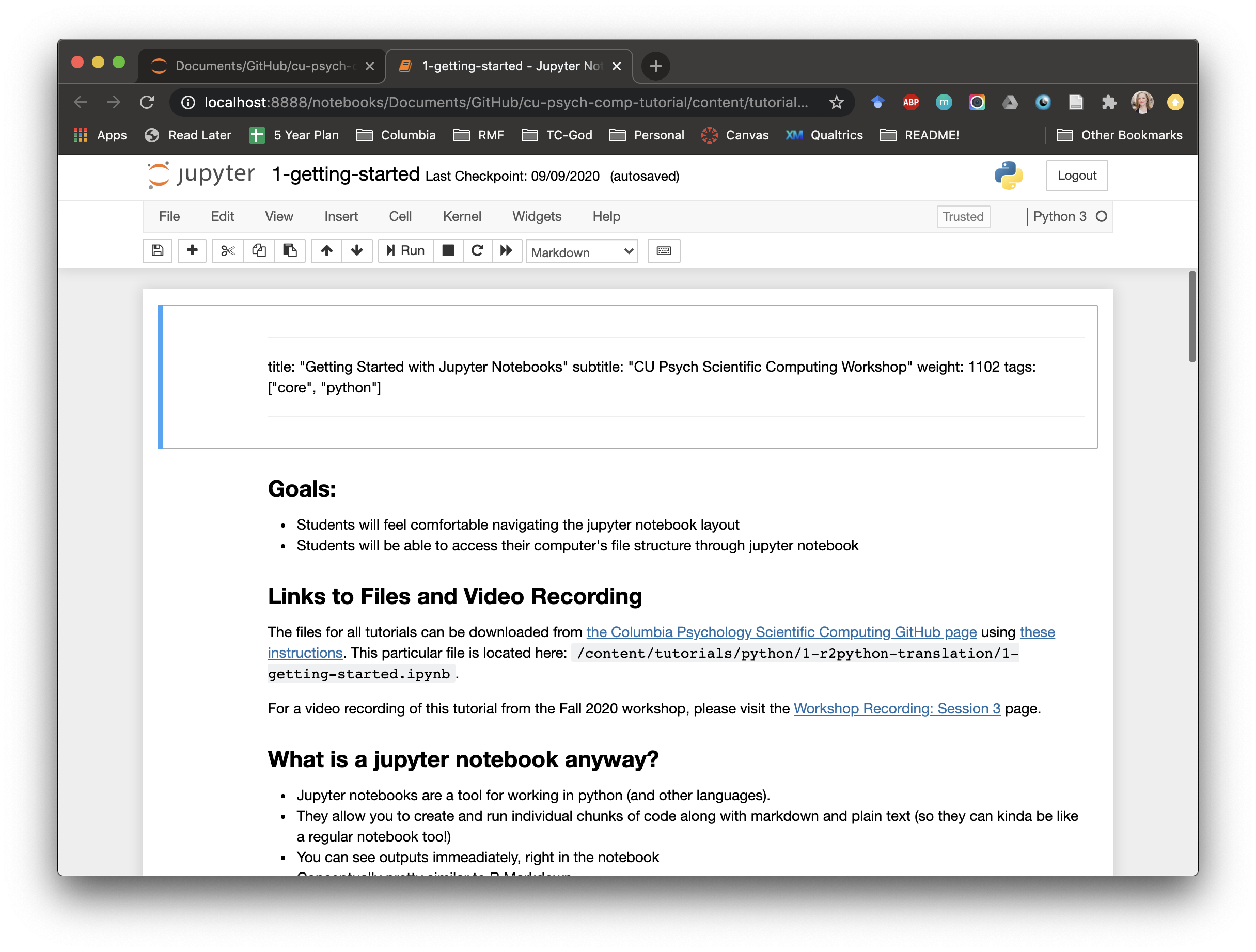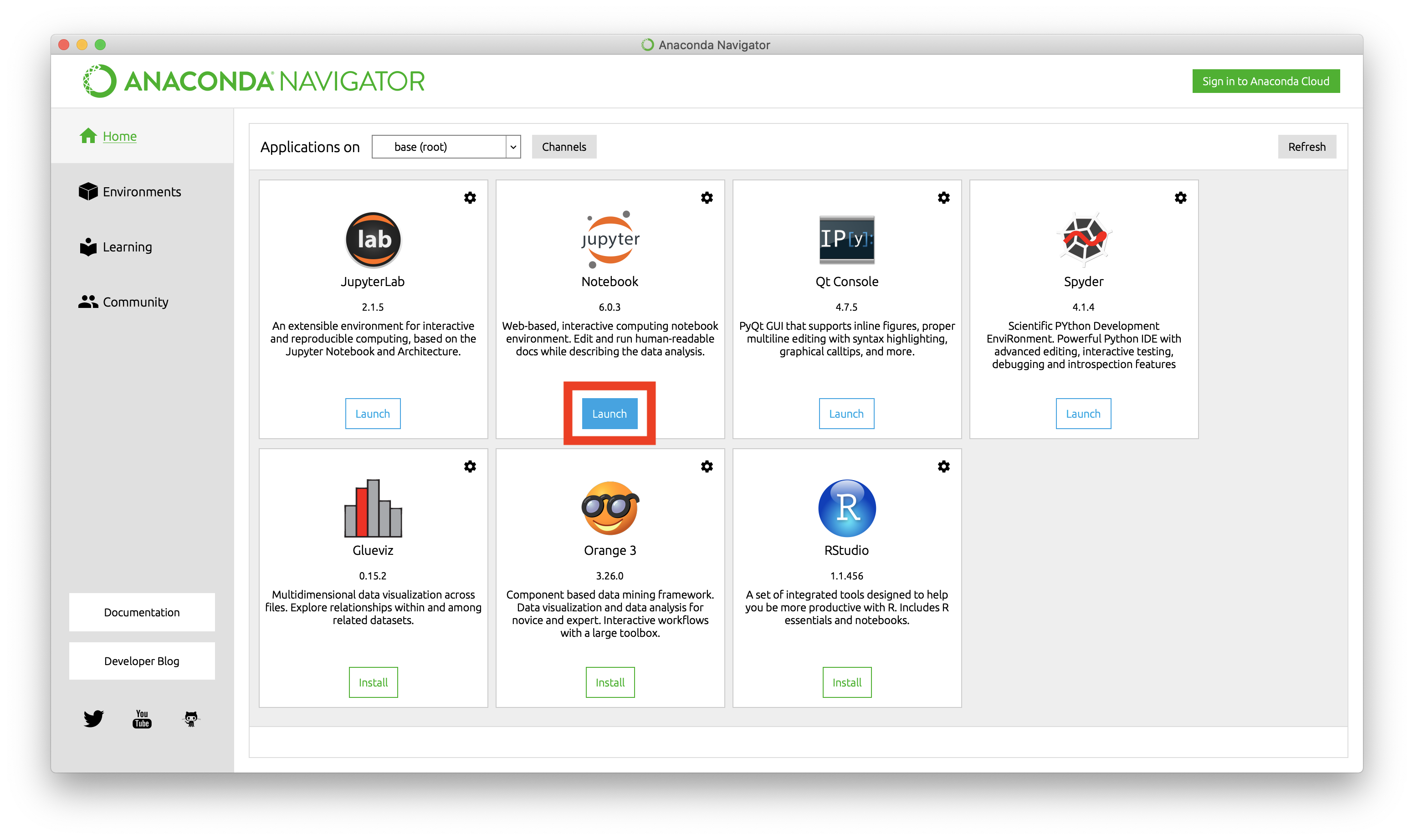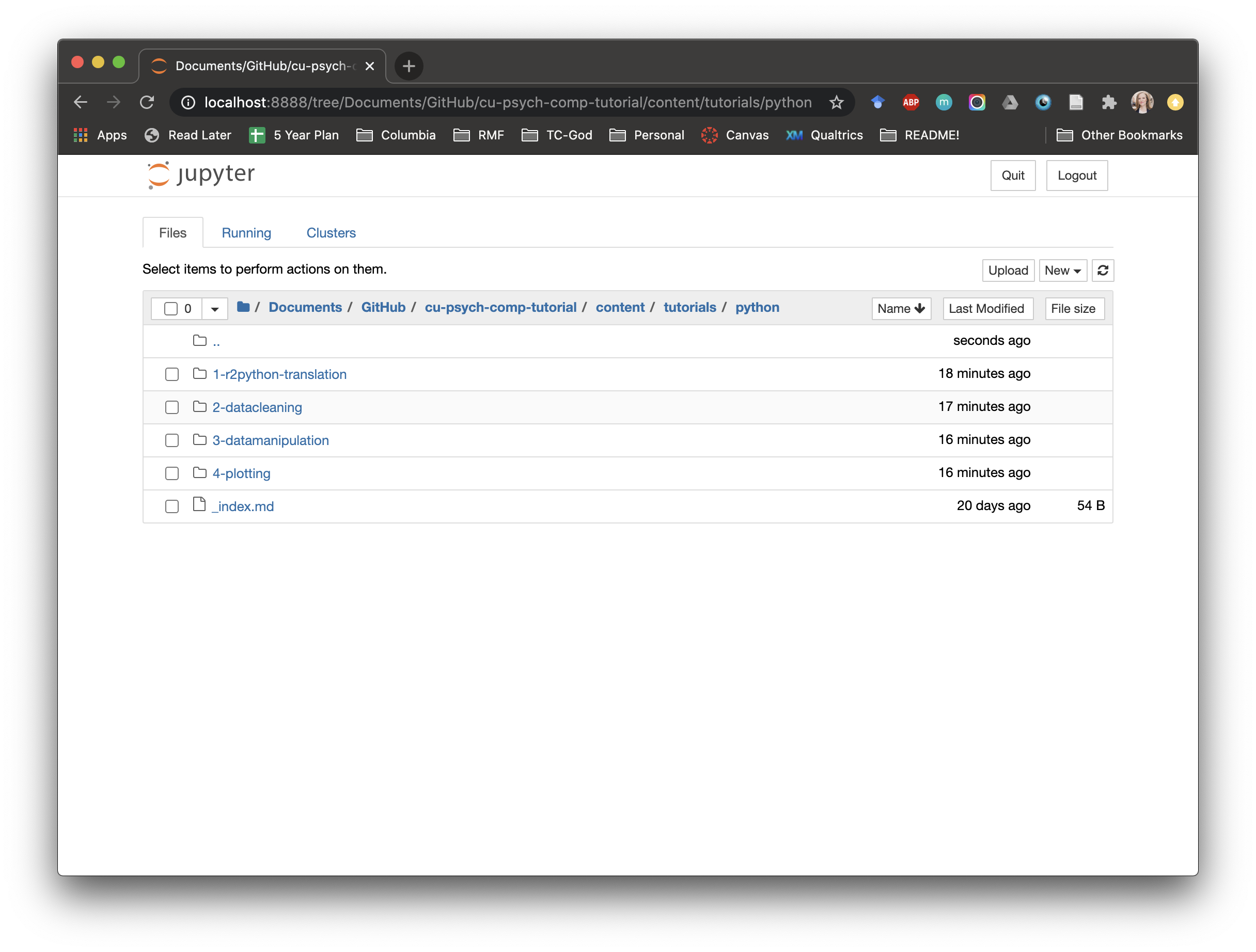Instructions for Accessing Tutorial Files
As noted at the top of each of our tutorials, all files can be downloaded from the Columbia Psychology Scientific Computing GitHub page. In these notes, we list where the specific RMarkdown file for that tutorial is located (e.g., /content/tutorials/r-core/1-programming/lessonpart0.rmd).
This page contains instructions for downloading and opening such files. If you experience any issues in completing these steps, feel free to drop us a note at psych-methods-support@columbia.edu.
Visit GitHub and Download Zipped Folder
First, visit the Columbia Psychology Scientific Computing GitHub page, which is located at https://github.com/cu-psych-computing/cu-psych-comp-tutorial.
On this page, click on the green Code button…
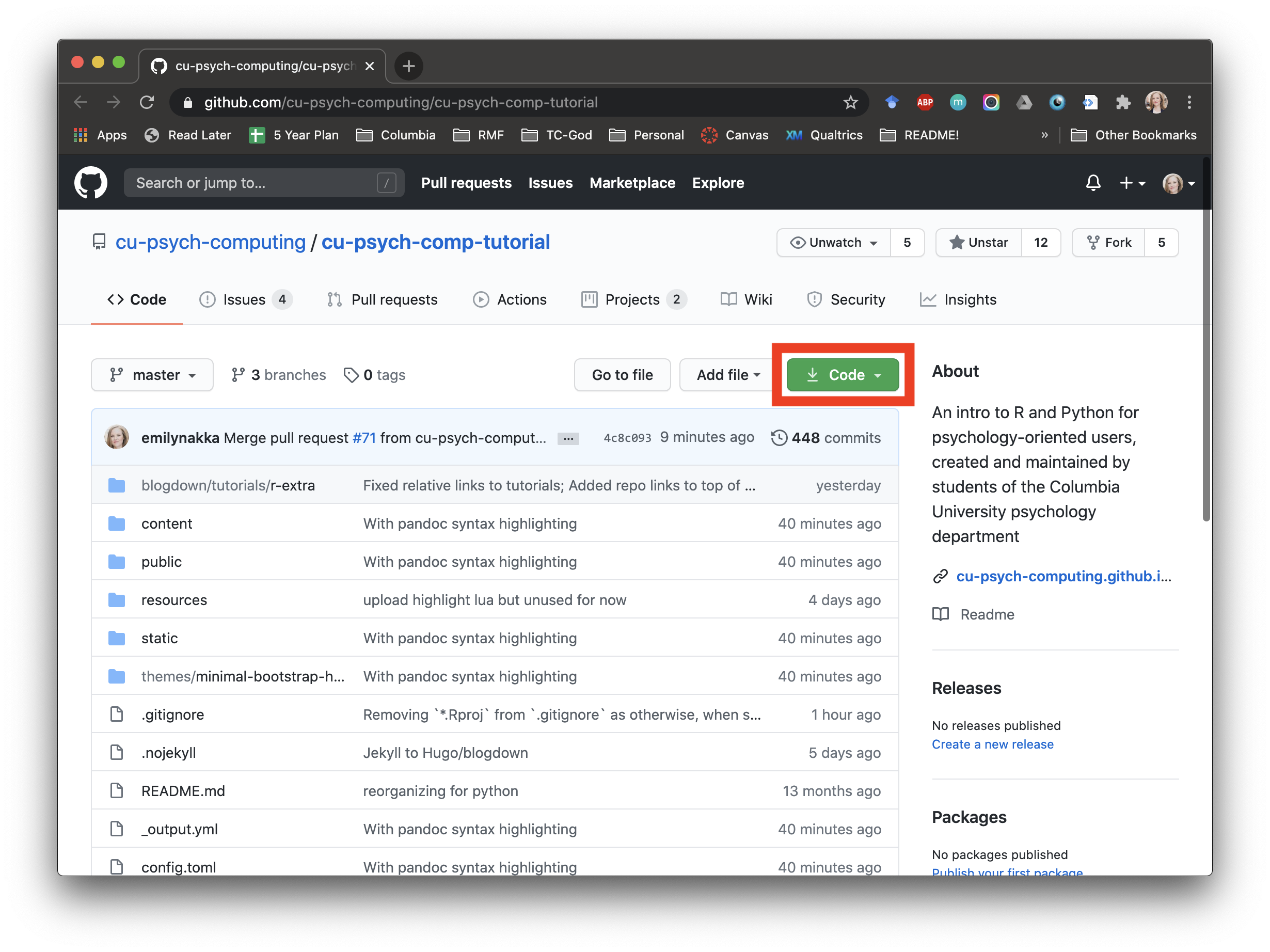
…and then click Download ZIP.
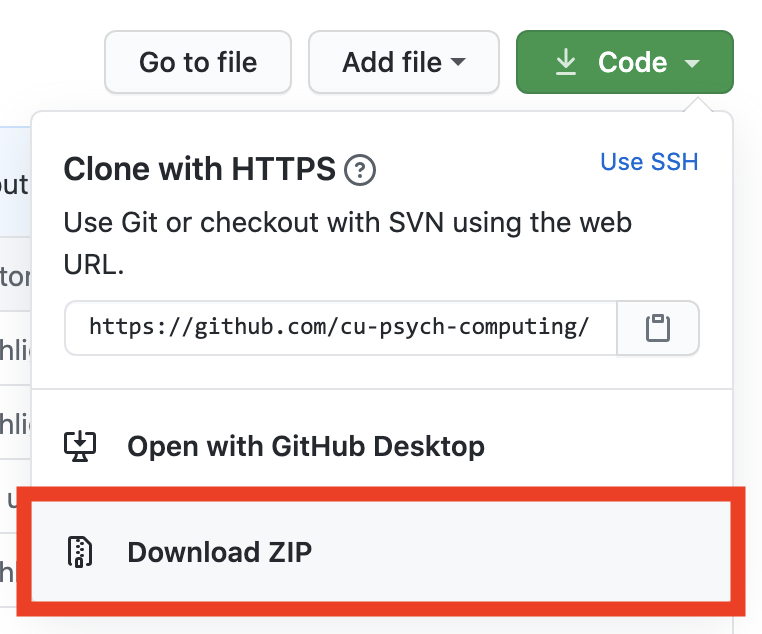
Once downloaded, this zipped (AKA “compressed”) folder should be somewhere easily accessible to you (likely your Desktop or Downloads folder, unless you specified otherwise).
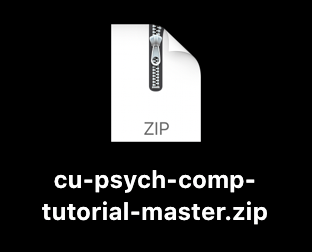
Unzip the zipped folder. On a Mac, you can do this by double-clicking on the zipped folder. On a PC, right-click and select “Extract All”. You should now see the unzipped folder on your computer.
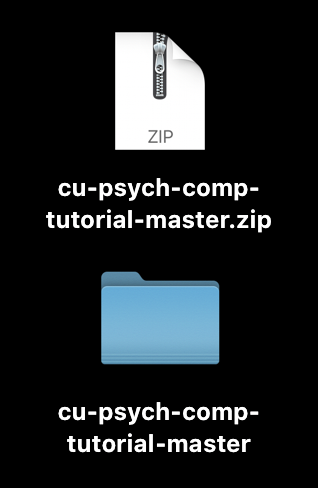
Your next steps will depend on whether you are interested in opening R versus Python files.
R
1. Open RStudio Using RProject File
Next, open the folder that you just unzipped. Inside this folder, you will see a range of folders and files, including a file named cu-psych-comp-tutorial.Rproj. The .Rproj extension indicates that this is an RProject file. We recommend that you always open RStudio by using an RProject file like this one.
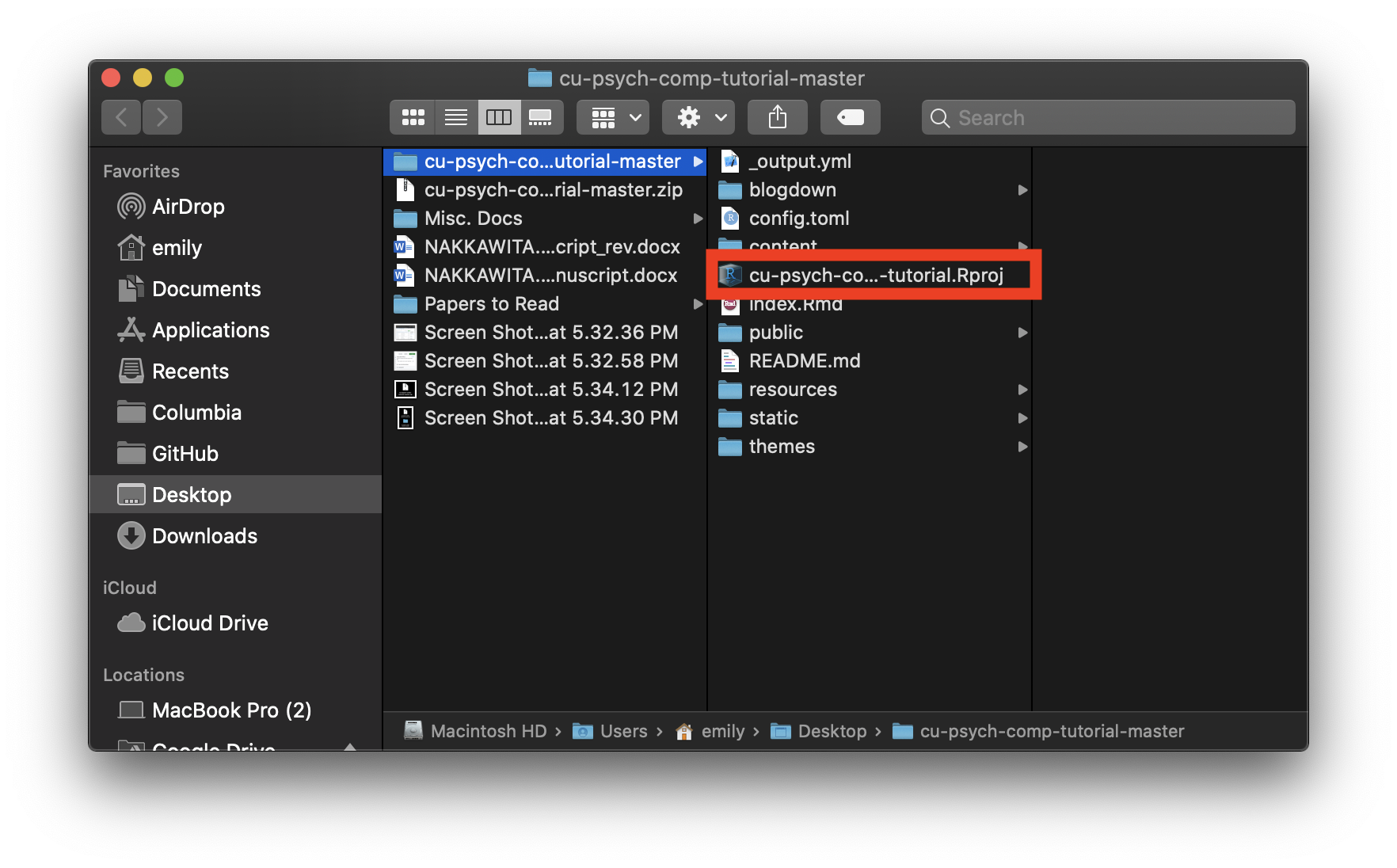
Double-click on the cu-psych-comp-tutorial.Rproj file, and RStudio will open. You will know that the .Rproj opened correctly in RStudio as an RProject by checking that the file is listed at the upper right corner of your RStudio screen.
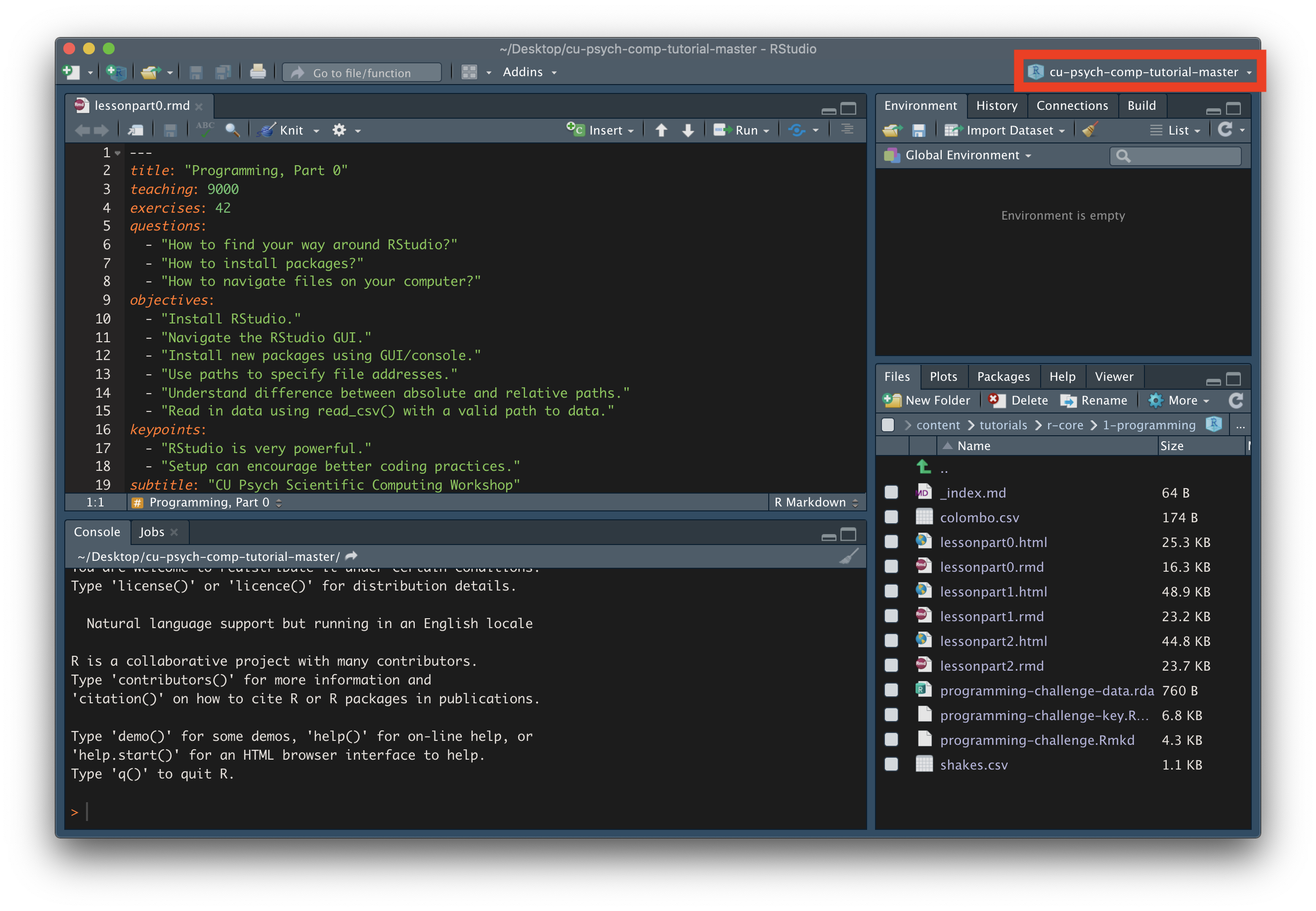
(If you didn’t use an RProject file to open RStudio, instead of a project name, this upper right corner will simply say “(None)”.)
2. Open Tutorial File
Finally, you can open the file of interest. As a friendly reminder, the location of this file is specified at the top of each tutorial. To open this file, although you can navigate using the unzipped folder from GitHub (i.e., in the window where you opened the RProject file), you can also use the Files tab at the bottom right corner of your RStudio window.
For example, to access the example file (/content/tutorials/r-core/1-programming/lessonpart0.rmd), you would click on the content folder, then the tutorials folder, then the r-core folder, then the 1-programming folder, and finally on the lessonpart0.rmd file.
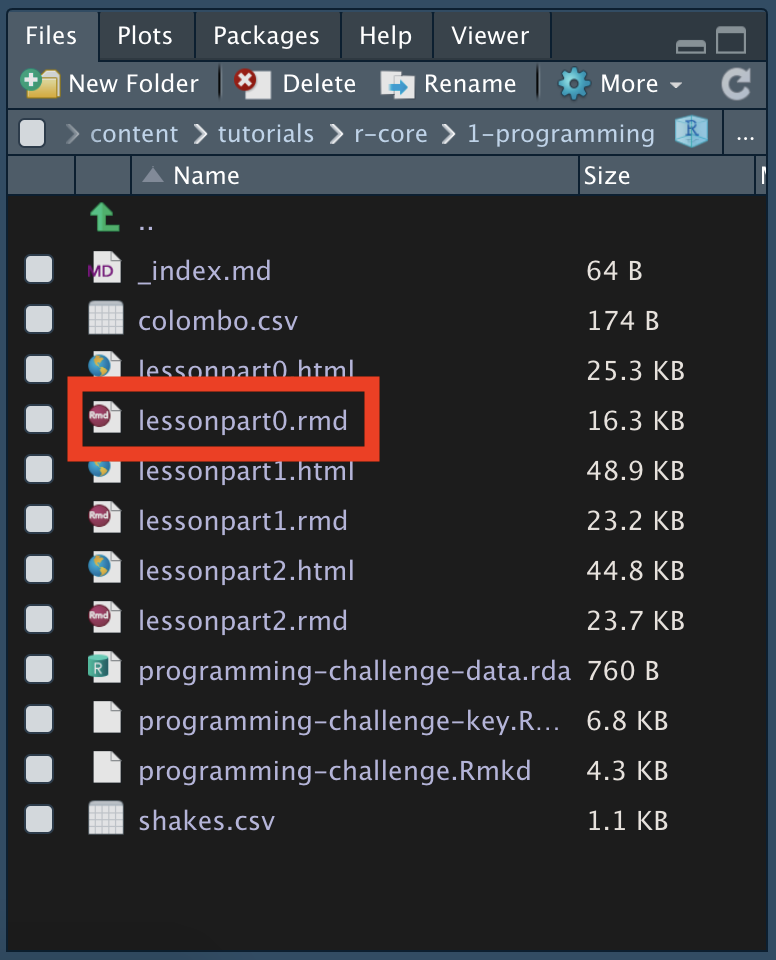
Once you have clicked on this file, it will open in RStudio.
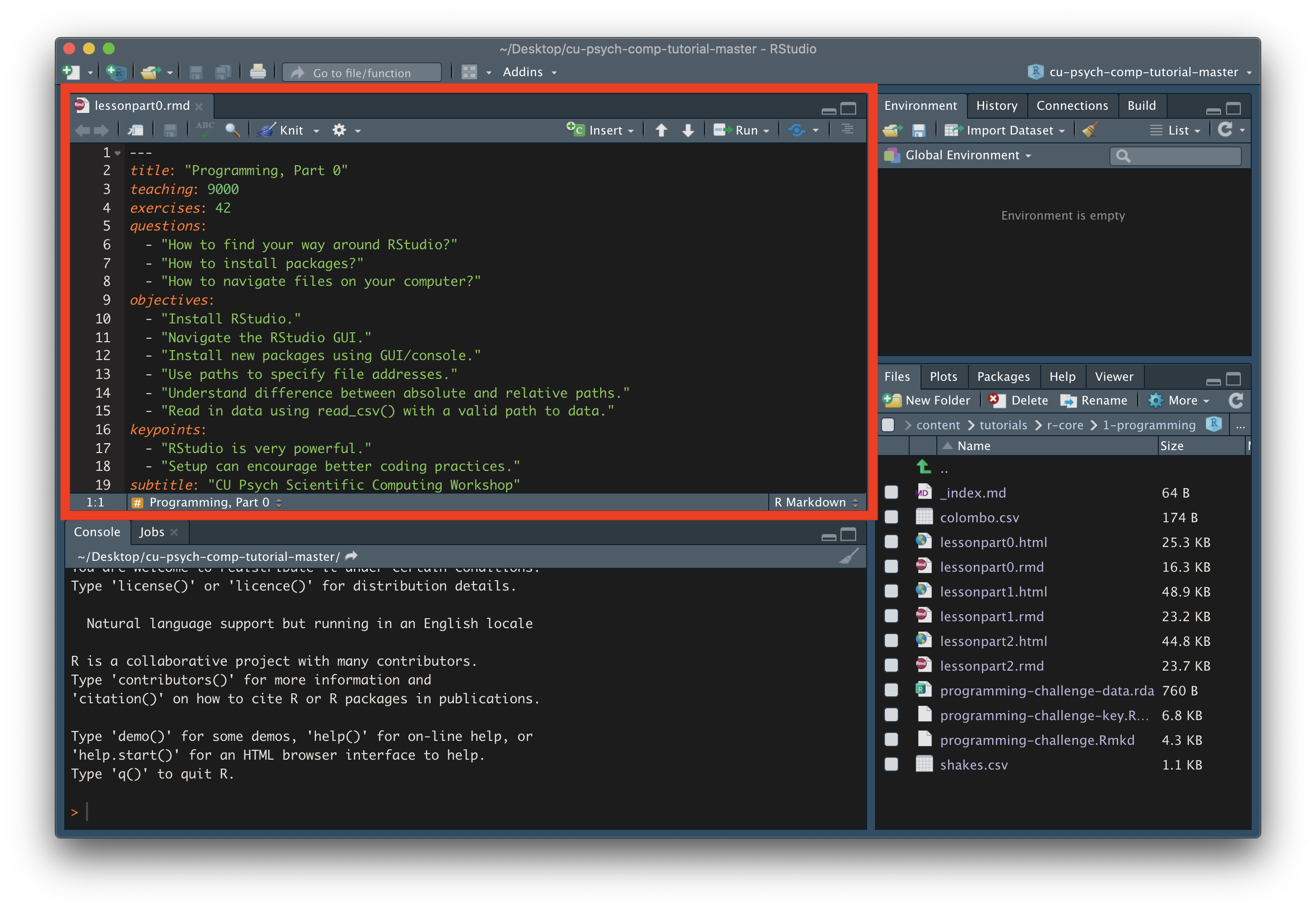
Python
2. Open Tutorial File
Finally, you can open your tutorial file. To open this file, first navigate to the location of your unzipped GitHub folder in the Jupyter Notebook web app. Then, using the Jupyter Notebook interface, find your way to the tutorial file of interest. As a friendly reminder, the location of this file is specified at the top of each tutorial.
For example, to access the example file (/content/tutorials/python/1-r2python-translation/1-getting-started.ipynb), you would click on the content folder, then the tutorials folder, then the python folder, then the 1-r2python-translation folder, and finally on the 1-getting-started.ipynb file.
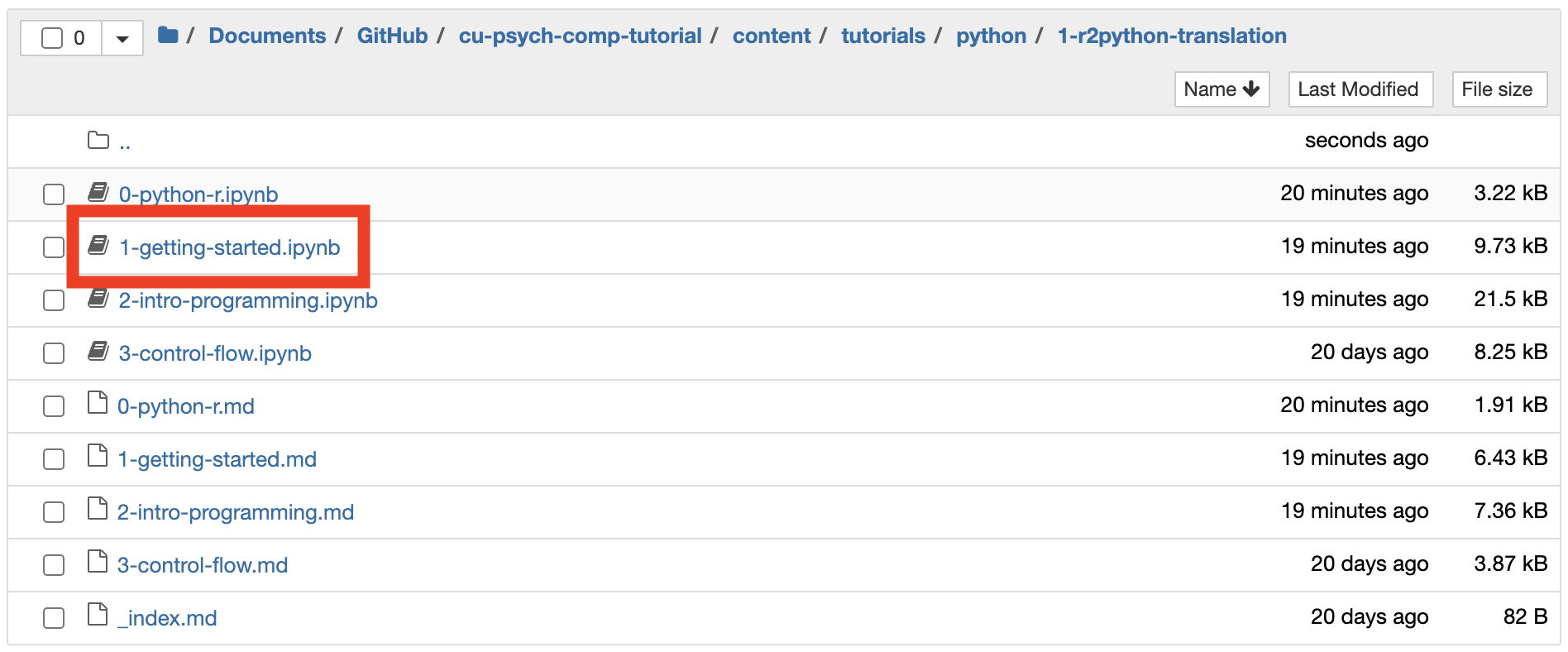
Once you have clicked on this file, it will open in a new Jupyter Notebook tab.